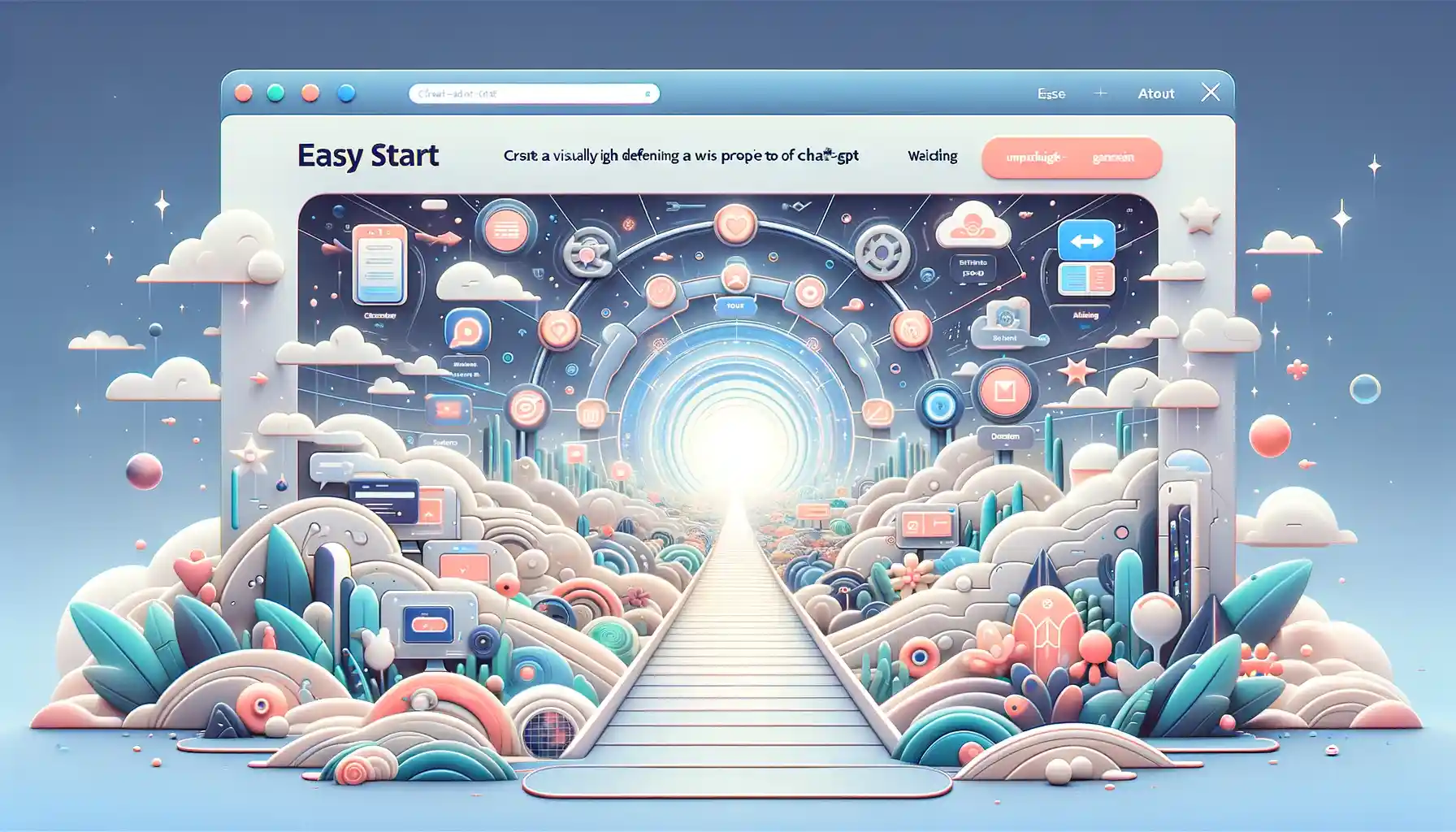
Easy Start: Master logging in and navigating Chat-GPT
Let's get comfortable with Chat-GPT and make sure we know how to use its interface. Today, we're focusing on Chat-GPT 4, a powerful version of OpenAI's language model.
First, let’s get logged in:
- Navigate to the Chat-GPT website (chat.openai.com). Right here on your screen, you'll notice the sidebar which is your main navigation tool.
- If you're not logged in, the sidebar will prompt you to either log in or sign up. Use your email to create an account if you haven't already.
- Note: There is a web based version and an app version of Chat-GPT. Both work great. Please use the web based version for this class as there are a couple feature that won't work with the app. However there is a killer feature that is only available on the app that I will demo.
Understanding the Chat-GPT Interface:
- Once logged in, you’ll see the main chat interface. Here's where the magic happens.
- Different parts of the interface:
- - At the bottom, you'll find the text input box. After typing your prompt here, you can press 'Enter' or click the arrow to send.
Identifying Your ChatGPT Version:
- Knowing which version of Chat-GPT you're interacting with is crucial, as it determines what you can do with it.
- Version indicator:
- Look at the top of the chat interface, right next to 'Chat-GPT'. You'll see a dropdown menu that lets you choose between different versions. The current version, like GPT-4, will be displayed right here.
- You can switch between versions, such as GPT-3.5 and GPT-4, but for today, we'll stick with GPT-4 for its advanced capabilities.
How to get to the settings:
- You can get to the settings by going to the lower left hand corner of the screen and clicking where your name is. You should see "Setting and Beta" in this menu
"My GPTs" and how to find them:
- To get to your GPTs (we will explain what these are later) click on your name and go to 'My GPTs' or click on "Explore" in the upper left next to the 4 small squares
Your saved conversations:
- Your conversation will be saved and be available below "Explore" on the left hand side
Your first chat:
- Go to the home page of Chat-GPT and in the prompt area at the bottom paste the following:
- "My name is YOUR_NAME and I want to know how to use Chat-GPT more effectively. I primarily would like to use this tool to help me with A_TASK_YOU_WANT_HELP_WITH. TELL_CHAT_GPT_A_LITTLE_ABOUT_YOURSELF."
- Edit the text to fill in the capitalized info that needs to be filled out.